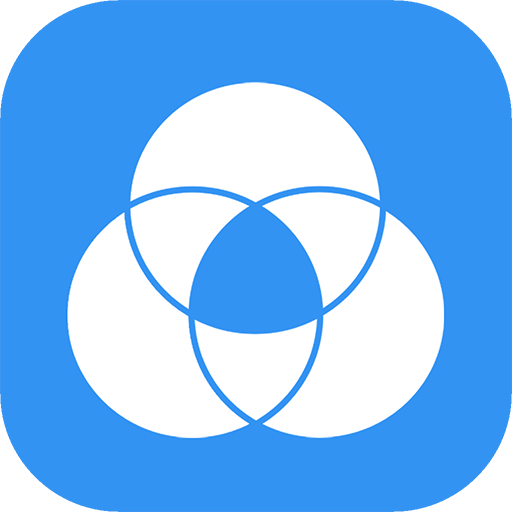Welcome to ReadingDoctor® Online!
We'd like to welcome you to ReadingDoctor® Online, the scientifically based teaching tool designed to help students improve their reading ability. We sincerely hope the program makes a significant difference to your students' literacy skills!